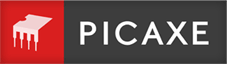Fault Finding
- Check the power supply
- I cannot download my program
- Download will not work with my breadboard
- What is a 'hard reset'?
- My download gives verification errors
- I can download a program but my LED does not flash!
- My board only works when the cable is connected!
- My PICAXE does not work on my PCB
- My PICAXE board runs unreliably
- My outputs only show 0.6V voltage
- My PICs do not seem to be PICAXE
- I think my PICAXE has lost its firmware!
- My PICAXE has stopped working
- Can you reprogram my microcontroller?
- I cannot install the AXE027 USB cable drivers
- How to do a Serial Port Test
- How to do a Serial Port Loopback Test
Check the power supply
Although it sounds obvious it is something that can easily be overlooked - Always check that your PICAXE board is powered and that power is turned on. If using batteries then check the batteries have not gone flat and ideally test with fresh batteries.
I cannot download my program
If you receive a 'no hardware connected' message or have other problems in downloading, please work through the 'download checklist' given in PICAXE manual part 1. This lists all the things to check. In particular -
1. Check you have the correct serial port for download selected.
2. Check your PICAXE is powered and download cable is plugged in.
3. Try a 'hard reset' procedure.
When trouble-shooting ALWAYS use 4.5V from fresh 3xAA alkaline cells, do not try to test using cheap plug-in power supplies!
Download will not work with my breadboard
Problems with downloading to circuits on breadboard are often either a wiring fault or the jack socket not making reliable connection with the breadboard.
When working with breadboard we recommend the AXE029 BreadBoard Adapter.
What is a 'hard reset'?
A 'hard reset' is the means to force a PICAXE to respond to a download. If the PICAXE is waiting for certain commands to complete (irin, kbin, serin, long pause commands and similar) the download request may not always be detected. Initiating a 'hard reset' will cause the PICAXE to restart, let it see the download request and consequently download the new program.
For all PICAXE a 'hard reset' can be achieved by removing power and reapplying it soon after the download is initiated. For the 28X2 and 40X2 (and earlier 28-pin and 40-pin devices, plus 18M and 18X) a 'hard reset' can also be achieved by taking the 'reset' pin low for a brief time.
Note that none of the PICAXE M2 devices have a 'reset' pin. When an 18M2 is used on a board designed for an earlier 18-pin PICAXE device any button marked as 'reset' may not actually reset the chip. In these cases removing power and reapplying it as described above will ensure a 'hard reset'.
My download gives verification errors
Verification errors are usually a result of a power supply issue. If using a battery supply ensure you are using fresh batteries and, if not using a battery supply, try with a 4.5V battery supply using fresh 3xAA alkaline cells.
If this is a newly built board then check the 22k/10k download interface resistors are correct - they must NOT be wired as a voltage divider.
I can download a program but my LED does not flash!
I can download a program but my LED does not flash!
If you are using a project board fitted with a Darlington driver buffer chip (as with the 14, 18 and 28 starter packs) you must connect the output load or LED between V+ and the output, not between the output and 0V.
Also make sure you have all the necessary pause commands in your program, a program without pauses will operate so quickly you will not be able to see the LED flashing.
My board only works when the cable is connected!
This is usually a result of not connecting the download serial interface circuit or not having it wired correctly.
My PICAXE does not work on my PCB
If you program a PICAXE chip in a different board, and then move the chip to a board without the download circuit, you must ensure that the 'serial in' pin is tied to ground (0V) on the second board for reliable operation.
My PICAXE board runs unreliably
This may be because the the download serial interface is not fitted or not wired correctly, and for the 28X2 and 40X2 parts may be a result of not having the 'reset' pin tied high via a 4k7 resistor. Leaving a 'serial in' or 'reset' pin floating (not connected) will cause unreliable operation.
My outputs only show 0.6V voltage
If you are using a project board fitted with a darlington driver buffer chip (as with the 14, 18, 20 and 28 pin starter packs) you must connect the output/LED between V+ and the output, not between the output and 0V. Using a multimeter to measure the voltage between the output and 0V on this system will read 0.6V - which is correct as your probes are in the wrong place (the multimeter should be between V+ and the output to see a voltage change).
My PICs do not seem to be PICAXE
The PICAXE microcontroller is not a blank PICmicro! It is a microcontroller that has been pre-programmed with a 'bootstrap' program that enables the download via the direct cable link (the bootstrap program tells the microcontroller how to interpret the direct cable programming commands). Therefore you must buy 'PICAXE' microcontrollers, rather than blank microcontrollers, to use with the PICAXE system. However we sell PICAXE microcontrollers at approximately the same price as blank devices, so there is very little price difference for the end user, particularly if you purchase the multi-packs.
I think my PICAXE has lost its firmware!
The PICAXE bootstrap code is stored in memory that is protected from being overwritten. Unless you re-program the PICAXE chip in a 'conventional' PIC programmer it cannot be overwritten. It is impossible to overwrite the bootstrap using a PICAXE download cable.
In most cases what may seem like a PICAXE loosing its firmware turns out to be some other issue - often that the PICAXE requires a 'hard reset' to download a new program or the program downloaded is working but not doing what the programmer hoped for.
My PICAXE has stopped working
If the PICAXE was working but will not accept a further download then it likely only requires a 'hard reset' to download a new program.
If you have programmed your PICAXE in a conventional PIC programmer you have overwritten, and hence deleted, the PICAXE bootstrap program. The microcontroller can no longer be used as a PICAXE microcontroller, but you can naturally continue using it with your conventional programmer.
Can you reprogram my microcontroller?
If you have deliberately or accidentally erased the bootstrap program from a PICAXE by using a conventional PIC programmer we cannot reprogram it.
We do not accept microcontrollers from unknown sources due to the correct storage/handling procedures required by these devices. We use gang programmers costing several thousand pounds to program the bootstrap code into the blank microcontrollers, and so must protect this expensive equipment from damage. It is also likely that if we did offer this service the handling cost would end up more expensive than new PICAXE microcontrollers anyway!
I cannot install the AXE027 USB cable drivers
Most people have no issues installing the AXE027 USB cable drivers and most problems are a result of not following the installation procedure precisely as detailed.
Please make sure you follow the instructions in the AXE027 installation guide, particularly that you have the correct AXE027 drivers, have extracted the driver files to disk and are directing the device installer to the correct folder; this is the folder which contains the 'amd64' and 'i386' sub-folders and not one of those sub-folders.
How to do a Serial Port Test
A Serial Port Test checks the voltages being provided via the download cable to the PICAXE to be programmed.
To enter the Serial Port Test from within the Programming Editor, ensure the download cable is connected, the correct serial port has been select then click on the menu options View -> Options. Select the Serial Port tab, tick Show Port Help Tools, then click the Test Port button.
How to do a Serial Port Loopback Test
A Serial Port Loopback test checks that a download cable can both send and receive; what is being sent is returned up the download cable.
First perform a Serial Port Test to ensure the download cable is working and the correct serial port has been selected then disconnect the download cable by unplugging it from the PICAXE board.
Using wire or a 'croc-clip' connect the sleeve and the ring connections of the download cable jack plug together taking care not to short to the tip connection of the jack plug. A piece of insulating tape or masking tape can be used to protect the tip from being shorted to.
Close the Serial Port Test window if open and from the Programming Editor main window click on the PICAXE -> Terminal option. Enter some text in the lower 'Output buffer' area and click on the Send button. What had been entered should be displayed in the top 'Input buffer' area. If it is the looback test has completed successfully.